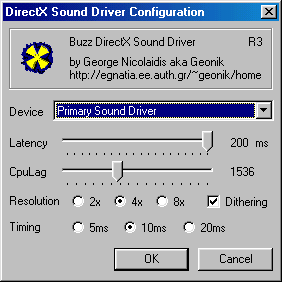
| Option | Description |
| Device | This select-box will list all available audio devices on your system. In most cases Primary Sound Driver should work correctly as it is your default windows audio card. |
| Latency | Latency controls how many milliseconds audio data to buffer. Lower values make Buzz more responsive and increase as well the probability of pops and noise. It is sometimes worth experimenting with different values until you find one which suites your machine. |
| CpuLag | The faster your CPU the smallest it can be. On a Pentium 200 roughly 1500 seems to work fine. On the other hand, a Pentium 800 can easily handle a CPU Lag setting of 64. |
| Resolution | This preference defines the number of parts to divide the buffer in. For example a latency of 80ms and a resolution of 4x creates four buffers of 20ms each. |
| Dithering | Enabling dithering produces slightly better sound quality with slightly more overhead on the CPU. |
| Timing | This number defines how frequently the driver refreshes its buffers. It should be less than latency divided by the resolution. |